iPad Navigation and Using the iPad Home Button
Written By Unknown on Friday, June 21, 2013 | 6:54 PM
Most navigation on the iPad is done with simple touch gestures, such as touching an icon to launch the application or swiping your finger left or right across the screen to move from one screen of icons to the next. These same gestures can do different things based on the application your are in, and usually, they have their roots in common sense.
For example, while swiping your finger across the screen will move you from one screen full of application icons when you are at the iPad's home screen, the same gesture will move you from one page of a book to the next while in the iBooks application.
In addition to tapping the screen and moving your finger across the screen, you will occasionally need to touch the screen and hold your finger down. For example, when you touch your finger against an application icon and keep your finger held down, you will enter a mode that allows you to move the icon to a different part of the screen.
Don't forget the about the iPad Home Button
Apple's design is to have as few buttons on the exterior of the iPad as possible, and one of the few buttons on the outside is the Home Button. This is the circular button at the bottom of the iPad with square in the middle.
The Home Button is used to wake the iPad when it is sleeping. It is also used to exit out of applications, and if you have put the iPad into a special mode (such as the mode that allows you to move application icons), the home button is used to exit that mode.
You can think of the Home Button as the "Go Home" button. Whether your iPad is sleeping or you are inside of an application, it will take you to the home screen.
Related Articles
If you enjoyed this article just click here , or subscribe to receive more great content just like it.
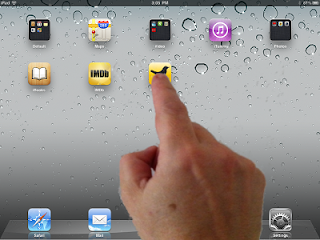

0 comments :
Post a Comment