How to Create Folders on Ipad
Written By Unknown on Friday, June 21, 2013 | 6:49 PM
You can also create a folder of icons on the iPad screen. To do this, enter the "move state" by touching an iPad app and holding your finger down on it until the app icons are jiggling.
If you recall from the tutorial on moving apps, you can move an app around the screen by keeping your finger pressed down to the icon and moving the finger on the display.
You can create a folder by 'dropping' an app on top of another app. Notice that when you move an application's icon on top of another app, that app is highlighted by a dark square. This indicates that you can create a folder by lifting your finger, thereby dropping the icon on it. And you can put other icons in the folder by dragging them to the folder and dropping them on it. (Watch Video)
When you create a folder, you will see a title bar with the name of the folder on it and all of the contents below it. If you want to rename the folder, simply touch the title area and type in a new name using the on-screen keyboard. (The iPad will try to give the folder a smart name based on the functionality of the apps you have combined.)
In the future, you can just tap the folder icon to get access to those apps. When you are in the folder and want to exit out of it, simply press the iPad Home Button.
Hint: When you are moving an app from one screen to the next, it can be difficult to create a folder. This is because the iPad wants to rearrange the icons on the new screen to fit your new app onto it. So it is easiest to just drop the icon on its new screen, and then pick it up again to create a new folder.
Related Articles
If you enjoyed this article just click here , or subscribe to receive more great content just like it.
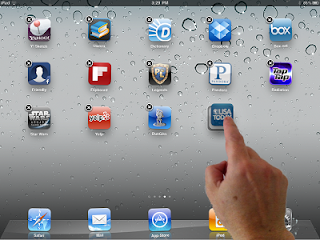

0 comments :
Post a Comment