How to Open iPad Keyboard Settings
Have you ever wanted to turn off Auto-Correct? Or turn off the automatic capitalization of the first letter of a sentence? Or perhaps set up some keyboard shortcuts for commonly used phrases? You can do all of this in the iPad's keyboard settings. But first, you need to know how to open the settings.
- First, go to your iPad's settings. You can get to these settings by touching the icon marked 'Settings' that looks like gears churning.
- On the left-side menu, choose "General". This will open the general settings on the right side of the screen.
- Scroll down the right side of the general settings screen until you see "Keyboard". It is located close to the bottom, just below "Date & Time."
- Tap Keyboard to enter the Keyboard settings.
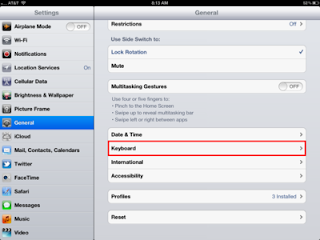

0 comments :
Post a Comment