Is your iPad running slow? Does it seem to get bogged down after a few hours? This is not an uncommon problem, and it is usually caused by an errant application or an app that is running in the background and taking up too much memory or processing power. Luckily, this is also relatively easy to fix.
- The first thing to try is to purge your most recent apps from
memory. The iPad multitasks by suspending applications that are no
longer active, but allowing a portion of the application to keep
running. In this way, Pandora can still send music to your speakers
even after you've closed it. To close the application, we need to get to your task bar. You can do this by double clicking the home button
at the bottom of your iPad. (It's the circular button you use to close
iPad apps.) When you press it twice in quick succession, a task bar
will come up showing your most recently used apps.
Simply touch an application and hold your finger down until the icons
begin shimmering. Small red circles with a minus sign in the middle
will appear on the top of the icons. (Your screen should look similar
to the one above). At this point, you can simple touch the red circle
to close an app.
Go ahead and close the first four or five apps and see if that helps. If it doesn't, try closing a few more, but if that doesn't work, proceed to step two.
- Sometimes closing down apps simply won't do the trick. In this case, rebooting the iPad is the best recourse. To reboot the iPad, hold down the sleep/wake button
button until instructions appear telling you to slide a button to power
off the iPad. After the iPad's screen goes completely dark, it is
powered down and you can start it back up again by holding down the
sleep/wake button again.
Your iPad should boot up shortly and be responding much better. If
you continually find that your iPad slows down after use, try to keep in
mind the apps that are running at the time. Sometimes, a single app
can cause the iPad to begin performing poorly.
- If you are running desperately low on storage space, clearing up a little extra elbow room for the iPad can sometimes improve performance. This can be accomplished by deleting apps that you no longer use, especially games that you don't play anymore. You can also speed up Safari by deleting your cookies and web history, though this will cause you to log back into any websites that have saved your login information. How to Clear Cookies and Web History in the iPad's Safari Browser.
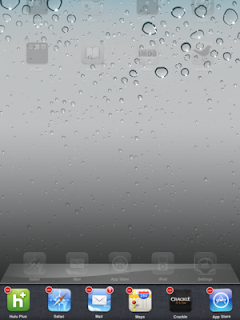

0 comments :
Post a Comment