Are you ready to upgrade to iOS 6? Don't worry, the process for upgrading the operating system on your iPad is rather easy. And because iOS 6 has some great features like an improved Siri now avialable on the iPad, a new 3D Maps program and integrated Facebook, you'll definitely want to do this upgrade.
The iOS 6.0 update requires around 2.5 GB of storage space, so if your iPad is almost full, you may need to clear up some space. You can check your available space in Settings -> General -> Usage.
There are two ways to upgrade to iOS 6: through Wi-Fi or by connecting your iPad to your PC and upgrading through iTunes. We'll go over each method.
To upgrade using Wi-Fi:
- Go into the iPad's Settings.
- Locate and tap "General" from the menu on the left.
- The second option from the top is "Software Update". Tap this to move into the update settings.
- Tap "Download and Install". This will start the upgrade, which will take several minutes and will reboot your iPad during the process. If the Download and Install button is grayed out, trying clearing up some space. The space required by the update is mostly temporary, so you should gain most of it back after iOS 6.0 is installed.
To upgrade using iTunes:
First, connect your iPad to your PC or Mac using the cable provided when you purchased your device. This will allow iTunes to communicate with your iPad.
You will also need the latest version of iTunes. Don't worry, you will be prompted to download the latest version when you launch iTunes. Once it installs, you may be asked to setup iCloud by logging into your iTunes account. If you have a Mac, you may be prompted on whether or not you want to enable the Find my Mac feature.
Now you are ready to begin the process:
- If you upgraded iTunes earlier, go ahead and launch it. (For many, it will launch automatically when you plug in your iPad.)
- Once iTunes is launched, it should automatically detect that a new version of the operating system exists and prompt you to upgrade to it. Choose Cancel. Before updating, you will want to manually sync your iPad to make sure everything is up to date.
- After canceling the dialog box, iTunes should automatically sync with your iPad.
- If iTunes doesn't automatically sync, you can manually do it by selecting your iPad within iTunes, clicking on the File menu and choosing Sync iPad from the list.
- After your iPad has been synced to iTunes, select your iPad within iTunes. You can find it on the left side menu under Devices.
- From the iPad screen, click on the Update button.
- After verifying that you want to update your iPad, the process will begin. It takes a few minutes to update the operating system during which time your iPad may reboot a few times.
There are a few new features included with the iOS 6.0, so you may be asked a few questions when your device finally boots back up. Most will need to log into their iCloud account so the iPad can set up new iCloud features. If you own both an iPad and an iPhone, you may be asked about Facetime using your iPhone phone number to reach you on your iPad.
Once you've gone through the setup procedure, you may want to go into settings and scroll down to the Facebook settings on the left-side menu. This will let you sign into Facebook to integrate your iPad with your Facebook account.
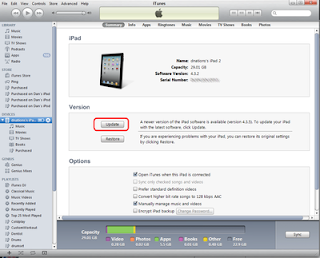

0 comments :
Post a Comment